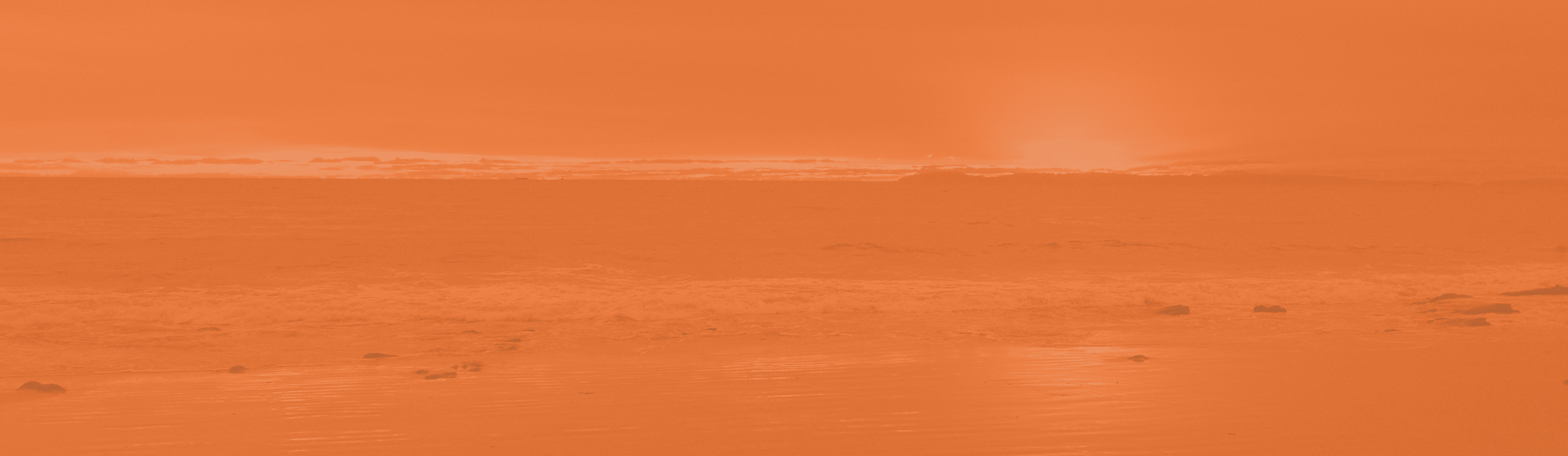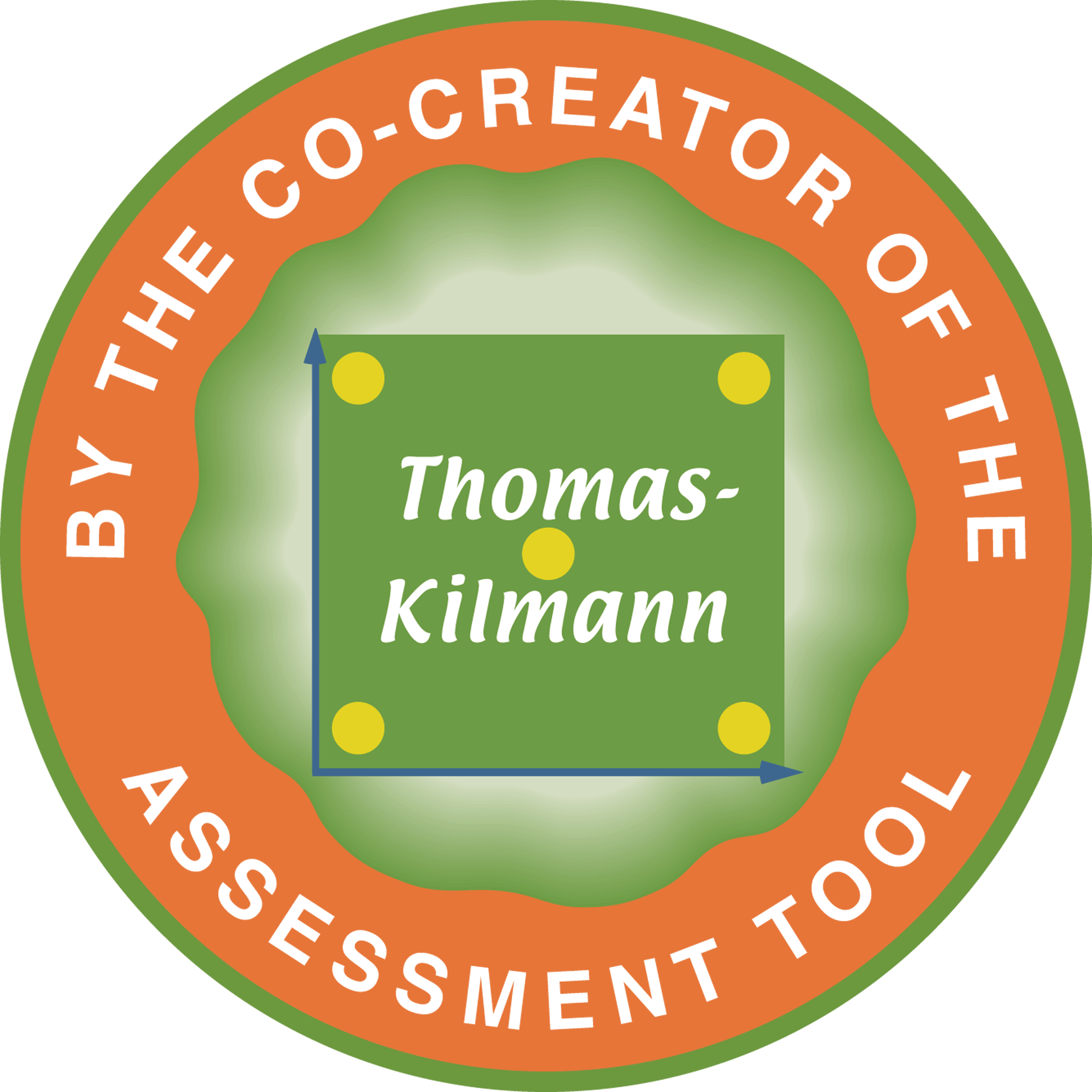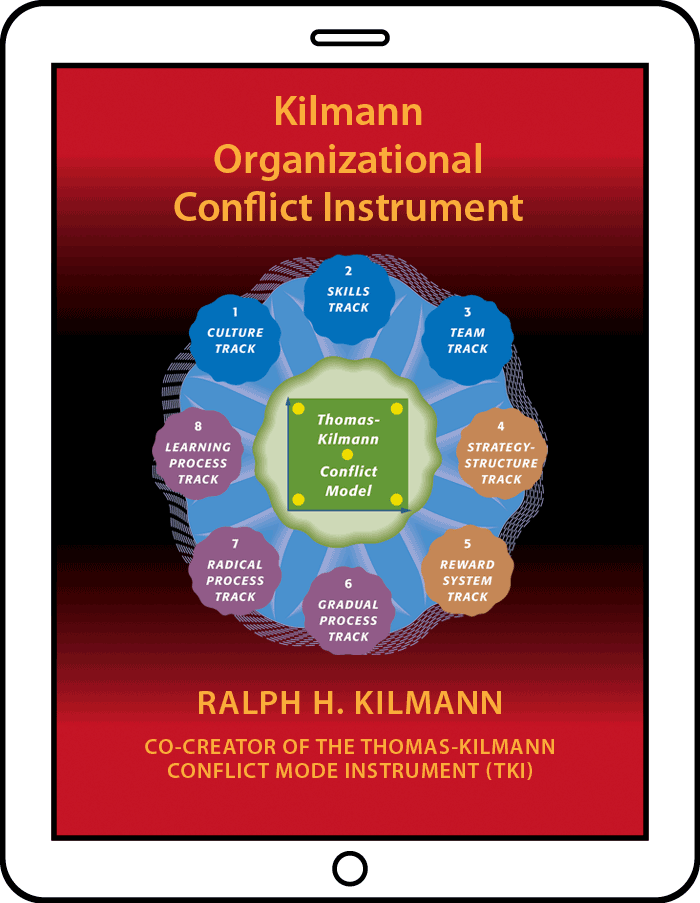29 Mar Video on the Kilmann Organizational Conflict Instrument
Kilmann Diagnostics is dedicated to resolving conflict throughout the world, which is addressed in this video by providing you with a keen understanding of why it’s so important to know the extent to which various organizational systems and processes (culture, skills, teams, strategy-structure, rewards, etc.) are preventing members from effectively using all five conflict modes (competing, collaborating, compromising, avoiding, and accommodating), as the situation requires. Be prepared to experience many eureka (aha) moments!
A MESSAGE FROM RALPH KILMANN
Thank you for purchasing the Kilmann Organizational Conflict Instrument (KOCI), which automatically includes your access to my 1-hour video presentation on the evolution, interpretation, and application of this assessment tool.
Please remember: According to the Copyright, Use, and Hold-Harmless Agreement you accepted the first time you logged in to our website, whether you purchased the KOCI for yourself or if someone else provided it for you, you agreed that you won’t allow another person or group to watch this video from your username account. I thank you in advance for honoring our policies and agreements with respect to our online products.
WATCH THE VIDEO
When you are ready to watch this video on our customized media player (see below), click on the play/pause icon on the extreme left of the status bar, which is directly underneath the cover image of the KOCI.
Toward the right side of that status bar, you’ll see the speed icon, 1x, which is the default setting for watching my video at the normal (recorded) speed. By placing your cursor on that default setting and selecting 1.25x, 1.5x, or .75x, you can either speed up or slow down my presentations.
By using the full-screen icon on the extreme right of the status bar, you can switch between a full-screen and a standard view.
To fast forward (or fastback) during any of my presentations, click on the transparent horizontal band that’s just above the status bar.